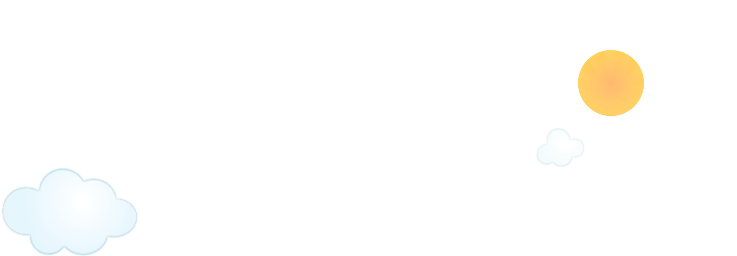
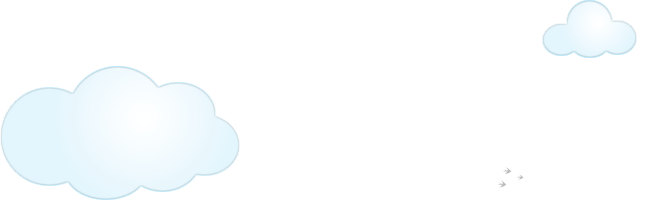
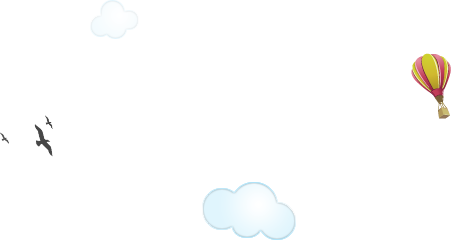
-
1
Go to your Control Panel
-
2
Upload your website or use our Zacky Website Builder & Installer
-
3
Enjoy your website
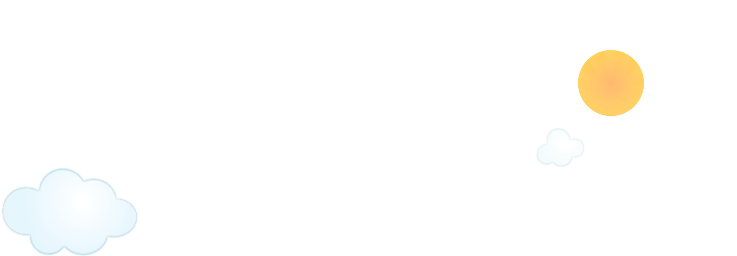
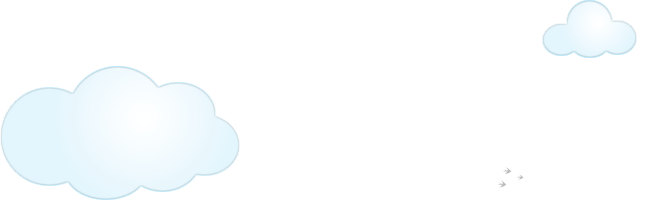
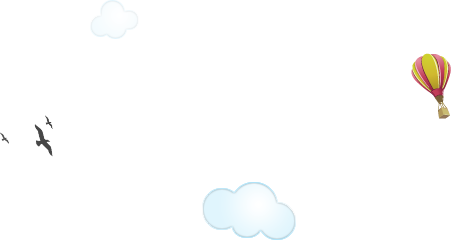
1
2
3